Archive for the ‘Internet Explorer Tricks’ Category
How to change Google logo & background image?
All of us are familiar with Google and we all use Google as the Search Engine. we can Easily Change Google Logo to any name we like, we can also change Background image of Google Page.
Here is the Trick to Change Boring Google Logo and Background Image:-
I) For Changing Google Logo
1) Using www.shinysearch.com/
Go to www.shinysearch.com. Select a Style from the option given & Enter the name in the Text Box, which will replace google Logo. Here is your own search engine with your own name & Style. Now Bookmark it or make it as your default home page.
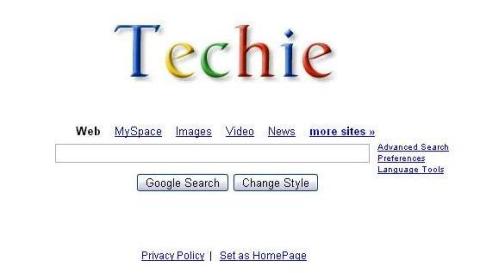
2) Using GreaseMonkey firefox add-on, this trick works only for FireFox users.
a) Install the GreaseMonkey firefox add-on.
b) Now install the necessary script.
c) After Installing, open http://www.Google.com
d) Now Double click the Google Logo and a box will appear with two text Boxes, for title and color.
e) Now, you can type your own text and assign any color for each word.
f) Different Numbers represent different color: 1 – blue, 2 – red, 3 – yellow,
4 – green or other – random.
g) Now Click on the “Change” Button.
h) Now you will see new Google Logo.
3) Using www.Buzzisearch.com
If you want a fancier text with Glitters, then go to www.Buzzisearch.com and Enter Your Name and Select the Style you want.
Here is your own search engine with your own name. Now Bookmark it or make it as your default home page.
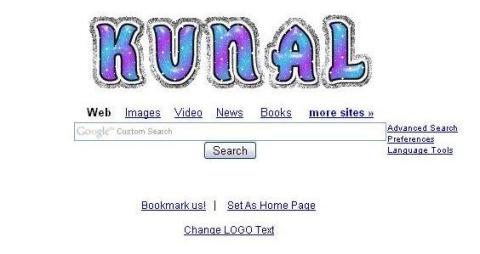
II) How to Change Google Background Image:-
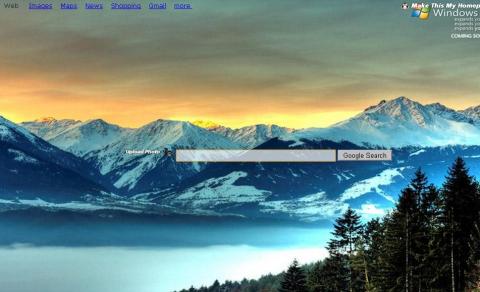
Go to www.mcsearcher.com and then Enter the name and upload the picture then click on Create Here, Now you will see your own picture as Background. Bookmark it and make it as your Home Page. Now Every time you open your Browser the same picture will appear.
you can use any of the above method.
Cheers!!!!
Follow @kunalsachdevaHow to extract saved password from Internet Explorer, Mozilla Firefox, Google Chrome, Yahoo Messenger, Gtalk And Msn
We all use the web browsers to surf the internet and often save our username and password in the browser. It is quite dangerous to save your password in Internet Explorer, Mozilla Firefox, Google Chrome, or even in Messengers. Whenever you select “Remember my Password” option, then your password is automatically saved into your Computer, for further use. The saved Password can be retrieved quite easily. It is more dangerous when you are using public computers. In that case, anyone can easily extract your password and misuse it.
Here is the Tip on how to Extract Saved Passwords:-
1) Internet Explorer
You can Download the Software IE PassView
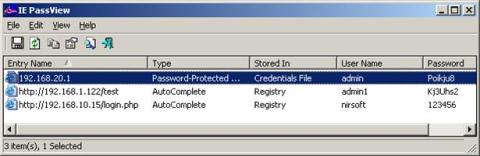
IE PassView is a small utility that reveals the passwords stored by Internet Explorer browser. It supports all the version including Internet Explorer v4.0 v6.0, 7.0, Beta version 8.0.
2) Google Chrome
You can Download the Software Google Chrome Pass

ChromePass is a small password recovery tool that allows you to view the usernames and passwords stored in Google Chrome Web browser. For each password entry, the following information is displayed: Origin URL, Action URL, User Name Field, Password Field, User Name, Password, and Created Time. You can also save them in Text and XML Files.
3) Messengers like Yahoo, Gtalk, and Msn
You can use the Download Messenger Key

Messenger Key is a freeware utility to recover passwords of your favorite messengers. Messenger Key recovers passwords for ICQ, MSN, Google Talk and Yahoo instant messengers. All Versions are Supported.
4) Mozilla FireFox
First way:-
You can Easily see the Password in Mozilla Firefox without using software,
Just Follow the following steps:-
I. Open Mozilla then Go to tools
II. Select options tab
III. Then Choose Security
IV. In the second box titled “passwords” you will see “SHOW PASSWORDS option there, just Click it.
V. Now You will see the username and password.
Second way:-
You can also download the Software Password Fox
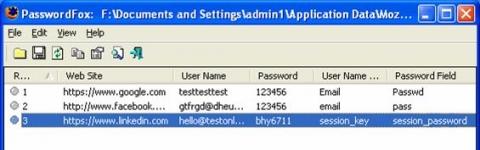
PasswordFox is a small password recovery tool that allows you to view the usernames and passwords stored by Mozilla Firefox Web browser. For each password entry, the following information is displayed: Record Index, Web Site, User Name, Password, User Name Field, Password Field, and the Signons filename.
It is also quite easy to retrieve save passwords using JavaScript. If you need that code, do add your email id while posting your comment.
SECURITY TIP: DONT SAVE YOUR PASSWORD ON YOUR COMPUTER BECAUSE IT CAN BE HACKED EASILY EVEN FROM REMOTE COMPUTER.
That’s It…
Cheers.!!!
How To Change The Recently Typed URLs List In Internet Explorer
There are several times when we want to change the history of the typed Url, but we don’t know how to do it.
The Solution 4 it is:-
Open your registry editor
Go to Start –> Run –> regedit
Find the following key:
HKEY_CURRENT_USERSoftwareMicrosoftInternet ExplorerTypedURLs
When you reach the key, you can see all your recently typed URLs in the right hand pane. You can double click any of them to edit them.
If you want to create a new item, right click the empty space in the right hand pane and select New –> String Value
If you want to delete an existing key, just right click it and select delete.
That’s It!!!
 Comments (164)
Comments (164)


 Subscribe via Email
Subscribe via Email
